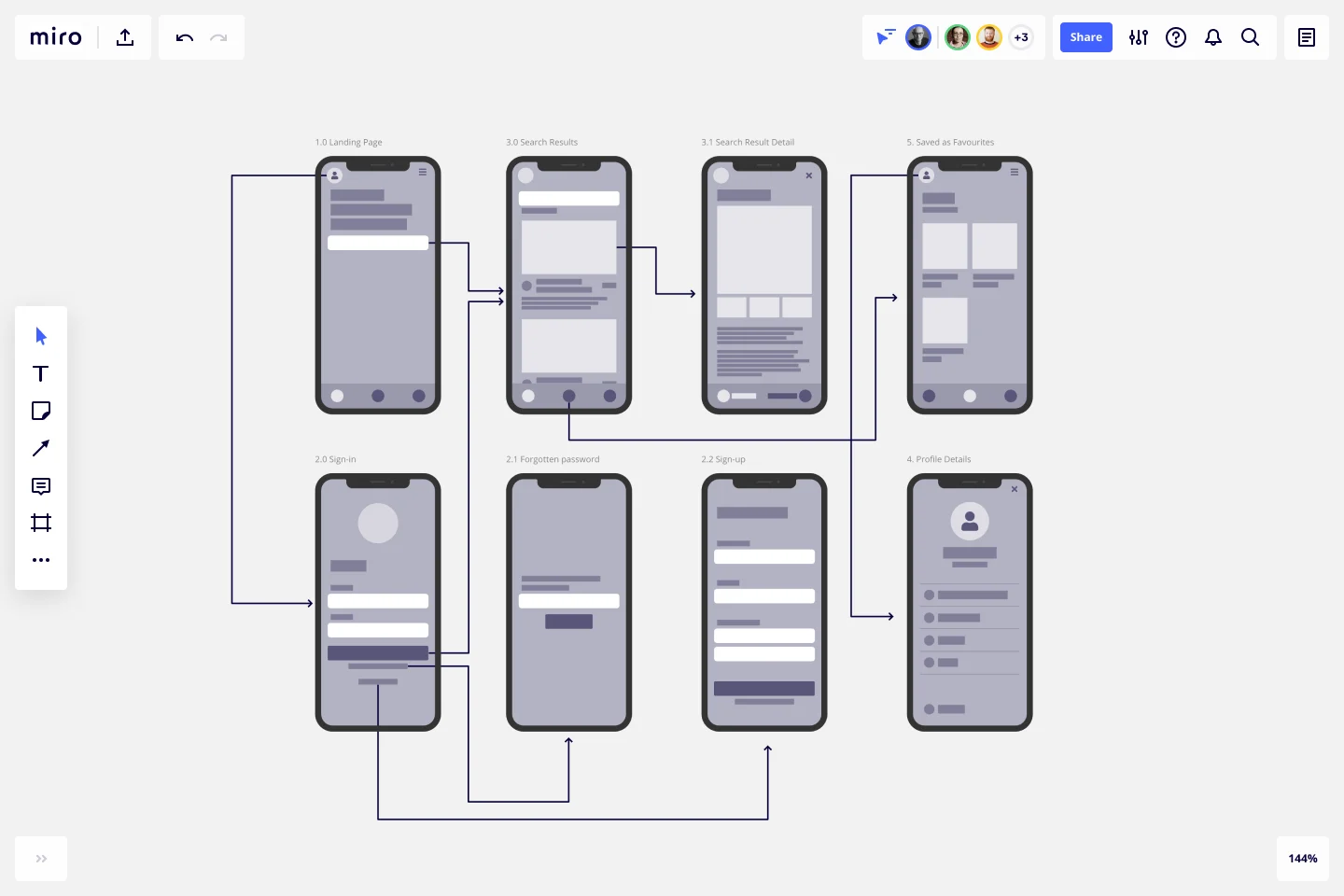Screen Flow Template
Validate visual screen components in a user flow and gain insights about your user interaction. Build a better experience in every platform.
About the Screen Flow Template
Screen flows (also known as “wireflows”) are a combination of wireframes and creating a flowchart. The end-to-end flow maps out what users see on each screen and how it impacts their decision-making process through your product or service. With that information in hand, you can explain better the decisions you’ve made regarding your interaction design.
Use the Screen Flow Template to find new opportunities to make the user experience frictionless and free of frustration from start to end.
If you’re interested in developing your work further and getting in the realm of UX design, where you can showcase the user journey as a flowchart with texts and symbols rather than screens, you may be interested in the User Flow Template.
Keep reading to learn more about screen flows.
What is a Screen Flow?
A screen flow (or wireflow) brings together a multi-screen layout, connected like a flowchart to map out a customer’s decision-making points and movements from start to end.
Wireframes on their own lack context for what an interactive, page-by-page user flow could look like. UX flows on their own are more abstract and can’t show you what your customer is actually looking at.
Wireflows, or screen flows, combine the strengths of both methods and help you make a case for how what the user sees makes a high impact on how they experience your product or service.
When to use Screen Flows
Wireframes help UX and product teams think of a customer journey as a full flow instead of a set of screens. The wireflow or screen flow focuses on the screens themselves and the customer's interaction with your service or product.
A designer can map out a screen flow when they need to …
Make sure there are no missing scenarios: with an end-to-end journey mapped out, you can consider all the potential use cases that apply to the customer’s needs.
Improve user interactions: get to know your customer through every opportunity in the flow, such as sign-ups, confirmations, or popups.
Create better cross-functional communication: bring designers and developers together, encouraging them to think about the whole experience rather than separate screens.
Engage in stakeholder education: if clients or teams have never considered what the customer sees when moving through your product or experience, following a flow helps build empathy for customer pain points.
Create your own Screen Flow
Making your screen flow is easy. Miro’s virtual collaboration platform provides the perfect canvas to create and share them. Get started by selecting the Screen Flow Template, then take the following steps to make one of your own.
1. Define your user story
Before you start mapping out a visual sequence, describe your user needs and pain points to be solved. This is your foundation to set up a starting point for your screen flow.
2. Decide what your key screens will show
Think through your start and endpoints in the journey. Do you need a landing page? Sign-up form screen? Confirmation page? Identify changes or additional steps to the process, such as pages that need to split or screens that need to be added. Miro is the perfect wireframe maker with a Wireframe Library that has over 15 UI components that you can easily add to your screen flow.
3. Connect the screens
Add and move arrows between each screen to move the user forward through the task, using Miro’s Connection Line tool. You can also include decision points and show what happens in every available instance to the user.
4. Share your screen flow with your team or stakeholders for feedback
You can use Miro’s Mention feature to tag your team or individual people for quick feedback rounds, design critiques, or reviews before live workshop sessions with clients. You can also share your Miro Board with anyone (even if they’re not already registered!) by clicking the Invite Members button.
Discover more user flow examples to help you build your next big thing.
What is screen flow in UX?
A screen flow helps you analyze your user’s interactions, focusing mainly on your product screens. It combines the best of wireframing and flowcharts, giving you a more detailed overview of your customer flow and, therefore, more data to build a better user experience.
Get started with this template right now.
Design Process Flowchart Template
Works best for:
Flowchart, Diagramming
The Design Process Flowchart Template is an excellent tool to navigate the complexities of a design project. It offers a clear and organized visual representation of each step in the design journey, making it easier to understand and follow. One of its key benefits is that it enhances team collaboration. By providing a visual outline of the design process, the template fosters a shared understanding among team members, regardless of their individual roles or expertise. This common visual framework enables more efficient communication, aligning everyone's efforts toward a unified goal. As a result, it not only streamlines the workflow but also encourages collective creativity and innovation, which are essential elements in any successful design project.
Mobile App Wireframe Template
Works best for:
UX, Wireframes, Mobile App Wireframe
The Mobile App Wireframe template helps you take your ideation game to the next level. Built to support UX teams, it enables you to craft impactful low-fidelity wireframes that serve as the foundation for your mobile app designs. Once you’ve completed the basic framework, you can seamlessly transform your wireframes into mockups, applying your selected theme with just one click.
Lean Inception Workshop
Works best for:
Agile, Lean Methodology
The Lean Inception Workshop streamlines project kickoff by aligning teams on goals, scope, and priorities. It leverages Lean principles to eliminate waste and maximize value, guiding exercises to define user personas, map user journeys, and prioritize features. By fostering cross-functional collaboration and customer-centric thinking, this template accelerates project initiation and ensures alignment between stakeholders, empowering teams to deliver customer value faster.
Prune the Product Tree Template
Works best for:
Design, Desk Research, Product Management
Prune the Product Tree (also known as the product tree game or the product tree prioritization framework) is a visual tool that helps product managers organize and prioritize product feature requests. The tree represents a product roadmap and helps your team think about how to grow and shape your product or service by gamifying feedback-gathering from customers and stakeholders. A typical product tree has four symbolic features: the trunk, which represents the existing product features your team is building; the branches, each of which represents a product or system function; roots, which are technical requirements or infrastructure; and leaves, which are new ideas for product features.
Low-Fidelity Prototype Template
Works best for:
Design, Desk Research, Wireframes
Low fidelity prototypes serve as practical early visions of your product or service. These simple prototypes share only a few features with the final product. They are best for testing broad concepts and validating ideas. Low fidelity prototypes help product and UX teams study product or service functionality by focusing on rapid iteration and user testing to inform future designs. The focus on sketching and mapping out content, menus, and user flow allows both designers and non-designers to participate in the design and ideation process. Instead of producing linked interactive screens, low fidelity prototypes focus on insights about user needs, designer vision, and alignment of stakeholder goals.
Storyboard Template
Works best for:
Design Thinking
While storyboard is typically associated with planning out scenes for a movie or TV show, it’s been widely adopted throughout the business world. A storyboard is a sequence of illustrations that are used to develop a story. You can use the Storyboarding template anytime you’d like to really put yourself in a customer or user’s position and understand how they think, feel, and act. This tactic can be especially useful when you know there’s a problem or inefficiency with an existing process. You can storyboard existing processes or workflows and plan how you would like them to look in the future.